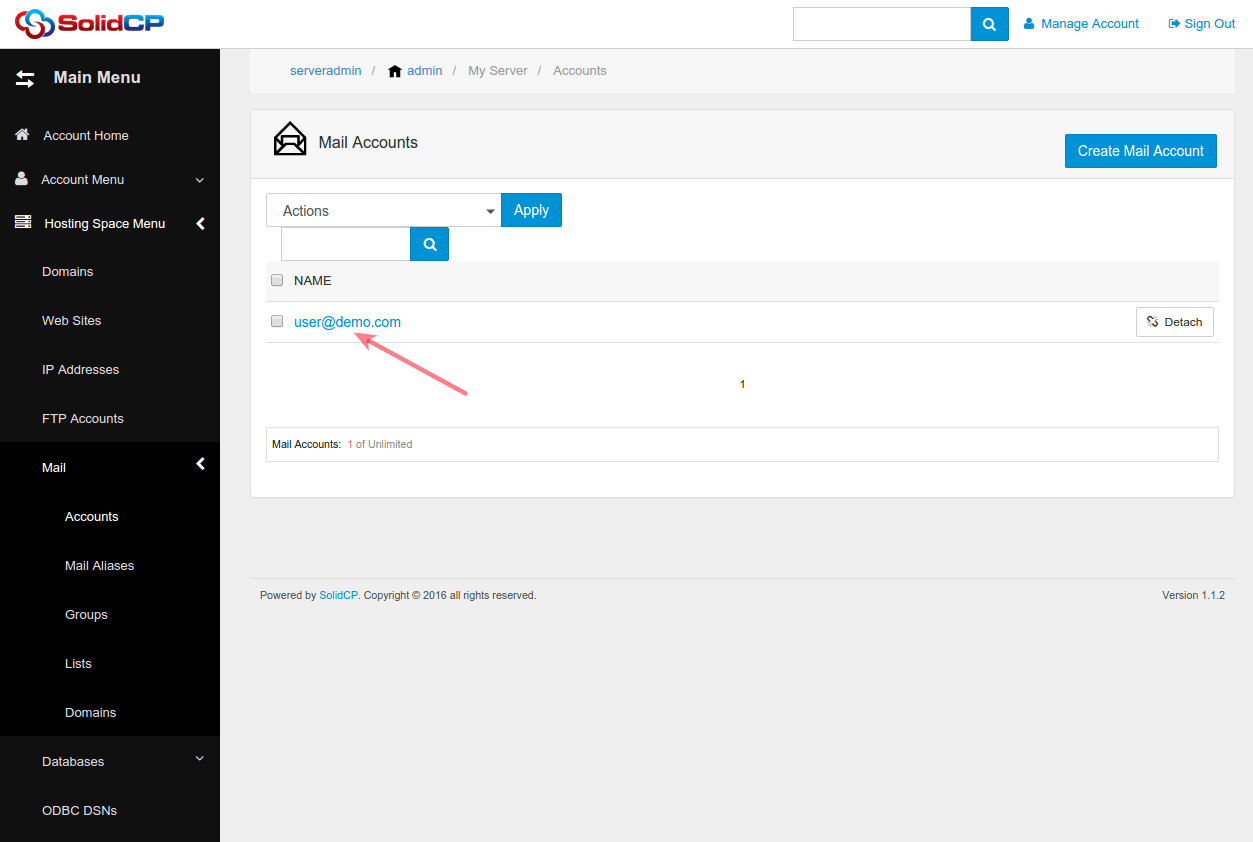SolidCP control panel allows you to manage all email operations under single login. It enables you to add/remove email accounts, add/remove mail domain, reset mailbox password and increase the mailbox quota. Following tutorial will assist you to add an email account from SolidCP.
- Login to SolidCP. SolidCP is located at URL http://scp.your_domain.com
- On the next screen, you will see icons for all services you can manage from SolidCP. Under POP/IMAP Email section click on Accounts icon.
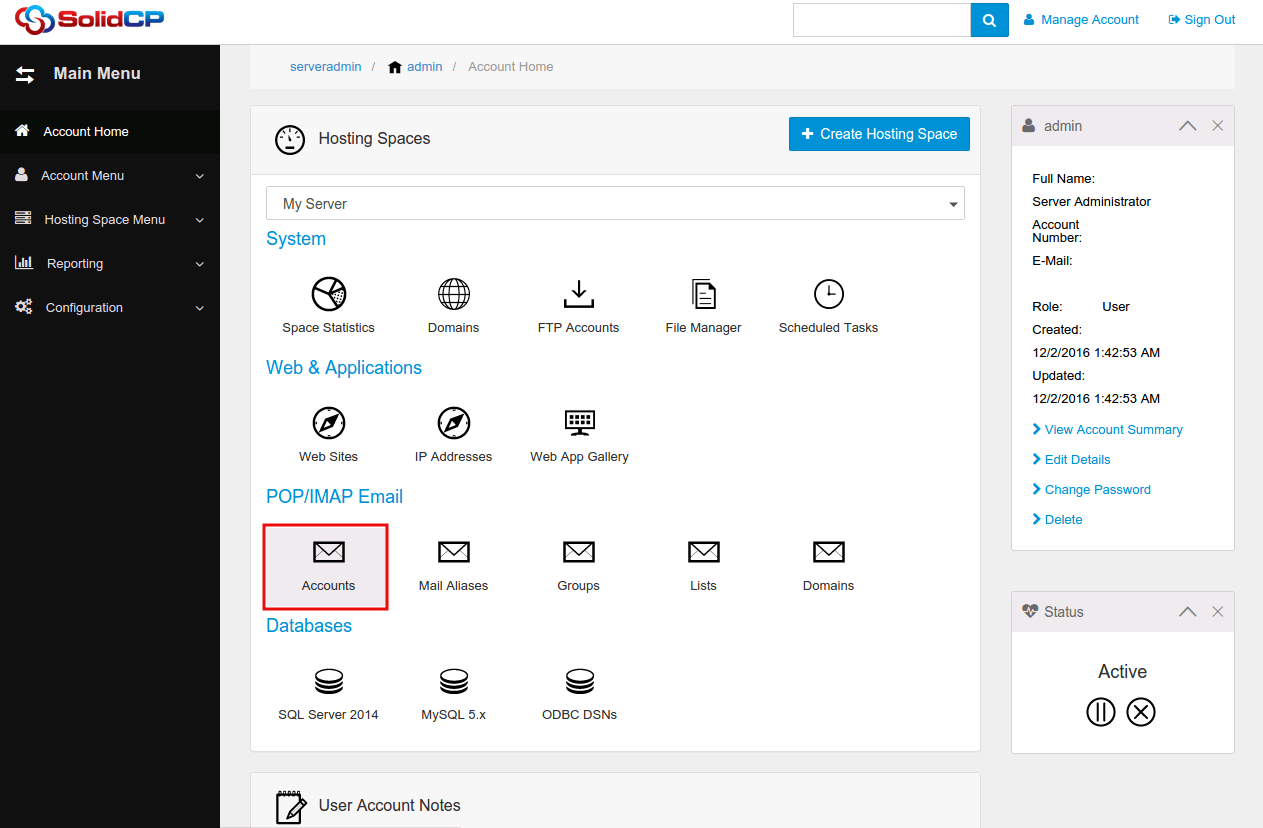
- On the next screen, list of previously created email accounts will be populated. To add a new email account, click on Create Mail Account button.
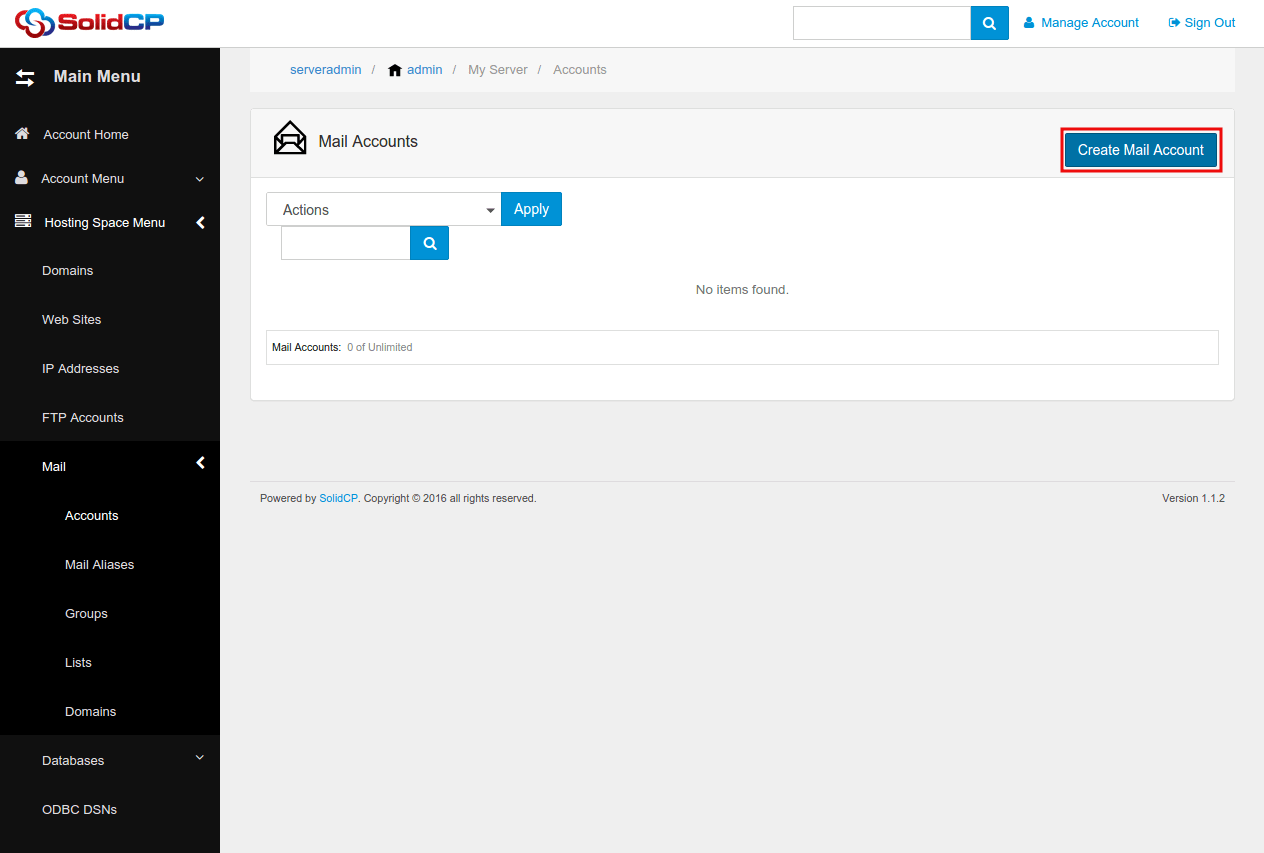
- On the next screen, specify new mailbox information. Enter name of new mailbox, select the domain name from the drop-down menu. You can use auto generated password by clicking Generate Password button. To see and copy the password, you'll have to point the control on password field box.
In case you wish to use your own password, then specify your password twice, please ensure that your password is at least eight characters long and combination of numbers and characters of small and big letter, for example J5d1l9XM, set the mailbox size limit in MBs and keep Check to Account enabled checkbox checked. Click on Save button (located at bottom of the page) to add a new mailbox.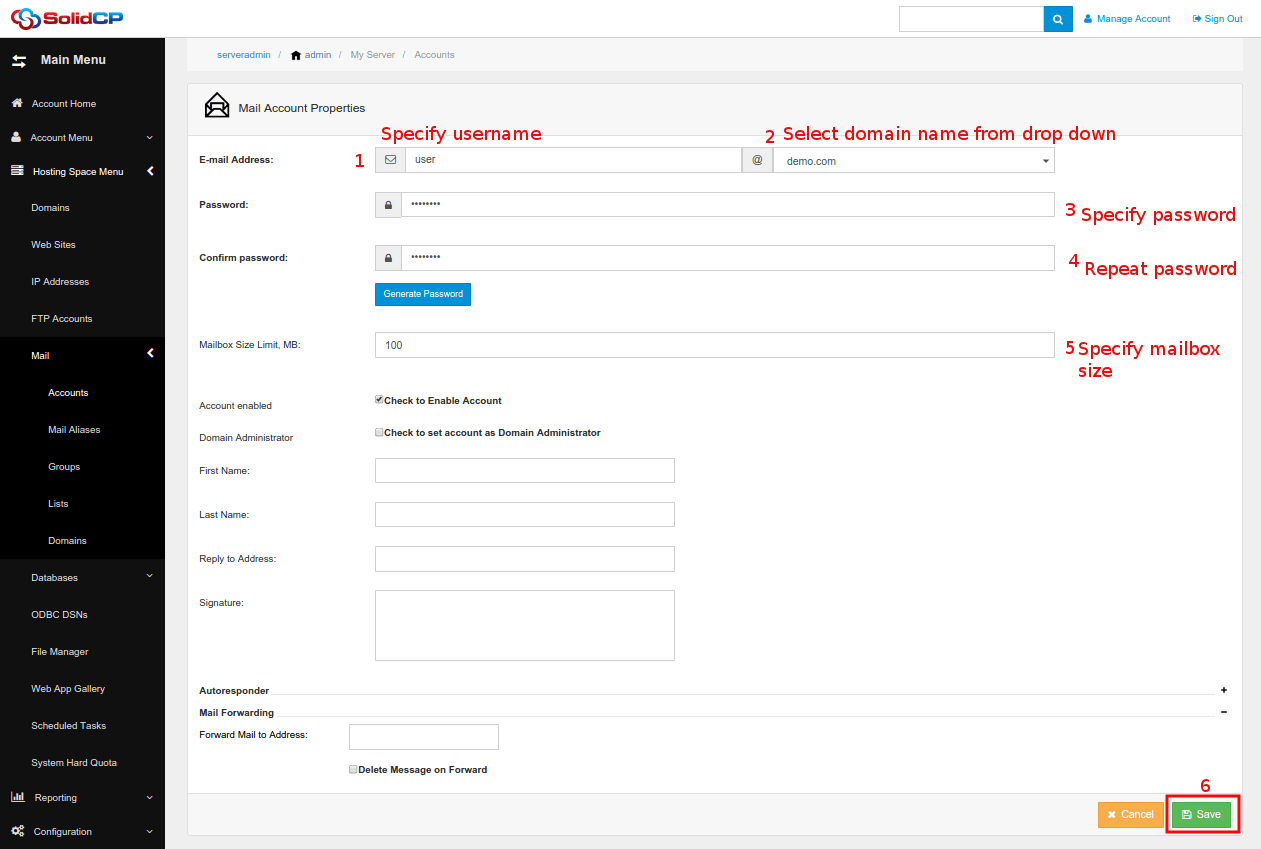
- Once new mailbox is created, you could see it in the list of all email accounts.